I have followed the steps in Oracle Documentation link: https://docs.oracle.com/cd/E63000_01/EMXIG/ch2_deployment.htm#EMXIG215 to configure Exadata Database Machine in OEM13c. If you want to configure your Exadata in OEM13c you have to follow the above mentioned link.
In this post I will share the mandatory steps for configuration, and some of the issues which I faced while configuring the Exadata on OEM13c.
NOTE: OEM13c agents only needs to be deployed on compute nodes on your Exadata Machine.
Step 1: Deploy Exadata Plug-In in OEM13c.
Step 2: For an EM agent to communicate with ILOM SP, there must be a user created on ILOM SP, on all the Compute Nodes.
Create A Database Server ILOM SP (Service Processor) User.
Login to Compute Node ILOM with “root” user”
# cd /SP/users
# create oemuser
Creating user…
Enter new password: ********
Enter new password again: ********
Created /SP/users/oemuser
Change to the new user’s directory and set the role:
# cd oemuser
/SP/users/oemuser
set role=’cro’
Set ‘role’ to ‘cro’
Now test the ILOM user ID created:
For Exadata X5-2:
# ipmitool -I lanplus -H <ComputeNodeILOMHostname> -U oemuser -P xxxxxx -L USER sel list last 10
It should display some results.
Now run the above steps on all Compute Node ILOMs.
STEP 3: Push the OEM agent to Compute nodes.
From OEM13c console, select Setup from top right corner, and then Add Target, and the Add Target Manually. Put the Compute Node’s hostname, and then select your OS version. Fill-in the rest of the details on the screen and click Deploy. It will Deploy the agent on the Compute Nodes you have mentioned.
Step 4: Run discovery Precheck Script:
To ensure that discovery of Exadata Machine complete without any issues, you need to run exadataDiscoveryPreCheck.pl. This script is available under OEM13c OMS server Exadata plug-in location i.e:
<OMS_agent installation directory>/plugins/oracle.sysman.xa.discovery.plugin_12.1.0.3.0/discover/dbmPreReqCheck/exadataDiscoveryPreCheck.pl, verify the path as per your configuration and run the script. You can also download the script from MOS Note: 1473912.1.
NOTE: For Infiniband user you have to use “nm2user” and its default password is changeme.
This script showed following errors to me:
Verifying setup files consistency... ------------------------------------ Verifying cell nodes... Cell node <CellNode Name> is missing in one of the setup files. Cell node <CellNode Name>.domain is missing in one of the setup files. Cell node <CellNode Name>.domain is missing in one of the setup files. Cell node <CellNode Name> is missing in one of the setup files. Cell node <CellNode Name> is missing in one of the setup files. Cell node <CellNode Name>.domain is missing in one of the setup files. Verifying infiniband nodes... Infiniband node <IBNode Name>.domain is missing in one of the setup files. Infiniband node <IBNode Name> is missing in one of the setup files. Infiniband node <IBNode Name>.domain is missing in one of the setup files. Infiniband node <IBNode Name> is missing in one of the setup files. Infiniband node null is missing in one of the setup files. Verifying KVM nodes... KVM node null is missing in one of the setup files. Verifying PDU nodes... PDU node <PDUNode Name> is missing in one of the setup files. PDU node <PDUNode Name> is missing in one of the setup files. PDU node <PDUNode Name>.domain is missing in one of the setup files. PDU node <PDUNode Name>.domain is missing in one of the setup files. Setup files are not consistent ===> Not ok * Please make sure that node information in both parameter and schematic files is consistent. ======================================================= * Please make sure ciphers are correctly set in all cell and compute nodes. Verifying SSH cipher definition for <CellNode Name> cell node... None of the expected ciphers were found in sshd_config file ===> Not ok * Please make sure ciphers are correctly set in sshd_config file. == =========================================================
So there were two issues:
1. Parameter file and Schematic file were not in sync with each other.
2. Missing valid cipher in cellnodes’ sshd_config file.
For parameter files issue, we need to check two files under /opt/oracle.SupportTools/onecommand, em.params and databasemachine.xml, and have to make sure that entries are same
in these files. In my case all the names under em.params were with fqdn and under databasemachine.xml these were without fqdn. I modified em.params to remove the fqdn from
all names.
For cipher issue, as the compute nodes did not error out for valid ciphers, I have copied one cipher entry from Compute Node to all the Cell Nodes and restarted the sshd service.
After making these two changes I ran exadataDiscoveryPreCheck.pl script again and it came out clean.
STEP 5: Discovering an Exadata Database Machine
1. From the Enterprise Manager home page, select the Setup menu (upper right corner), Add Target, and then Add Targets Manually.
2. On the Add Targets Manually page, click Add Targets Using Guided Process. From Add Using Guided Process window, select Oracle Exadata Database Machine from the list and click Add.
3. On the Oracle Exadata Database Machine Discovery page, select one of the following tasks:
13c target type
12c target type
I opted for 13c target type.
4. On the Discovery Inputs page, enter the following information
For the Discovery Agents section:
Agent URL: The Agent deployed on compute node. Click the search icon to select from available URLs.
For the Schematic Files section:
Once you have specified the Agent URL, a new row (hostname and schematic file information) is automatically added. The default schematic file, databasemachine.xml, describes the hardware components of the Exadata Database Machine.
Click Set Credential to set the credentials for the host.
Check/modify the schematic file location.
Select the schematic file name from drop-down menu.
5. On the InfiniBand Discovery page, enter the following information:
IB Switch Host Name: The InfiniBand switch host name. The IB Switch host name is usually pre-populated.
InfiniBand Switch ILOM host credential: The user name (usually ilom-admin or ilom-operator) and password for the InfiniBand switch ILOM host.
Rest of the steps are self explanatory and can be filled easily.
On Credentials page, after filling root password, you will get two options under SNMP credentials:
— Credential Type SNMPV1
— Credential Type SNMPV3
I opted for SNMPV3 and it requires EXACLI username/password. So you have to create ExaCli user as described at
http://docs.oracle.com/cd/E50790_01/doc/doc.121/e50471.pdf on Page 384.
Create the Exacli user and provide the information asked under SNMPV3.
Click Submit and it will take some time to discover the Exadata DB Machine.
After this, you can see “Exadata” under Targets tab on OEM13c home page.

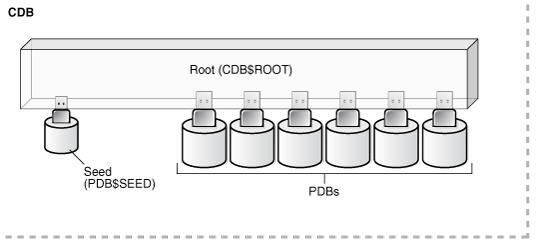
Recent Comments