In this post we will discuss the Automated discovery of Targets in Enterprise Manager Cloud Control(EM 12c). Once you have installed agents, you can schedule automatic discovery of new targets. Let’s get started
1)Click on Add Target>Configure Auto Discovery from the Setup menu
2)Click the Configure icon in the Multiple Target-type Discovery on Single Host row in the Discovery table.
3)Select the host in the table and click Configure.
4)Set the schedule at which the discovery job will be run, in days. This schedule will be applied to all selected hosts. By default the job will run every 24 hours.
Select the Oracle component types you want to search the host for and click Ok.
5)Click “Run Discovery now” and it will report the discovered targets.
6) Next is to configure the Targets. We will first start with oradbdev-clu i.e RAC cluster
We have added all the hosts part of cluster. In case management agent is not installed on all hosts , they will not appear in “Available hosts” list
7)Next we select Cluster database tintin and click on configure
8)You will be required to put dbsnmp password for configuring database montioring. By default dbsnmp account is locked. You can verify using following sql
select username,account_status from dba_users where username='DBSNMP'; USERNAME ACCOUNT_STATUS ------------------------------ -------------------------------- DBSNMP EXPIRED & LOCKED
Unlock and reset password as below
sql>alter user DBSNMP account unlock identified by oracle;
Do test connection and verify all information is correct.
9)Then configure ASM instances and you will be required to enter ASM password
10)We are done now. We can go to Targets ->Databases ->Tintin to view the database. It would look like below
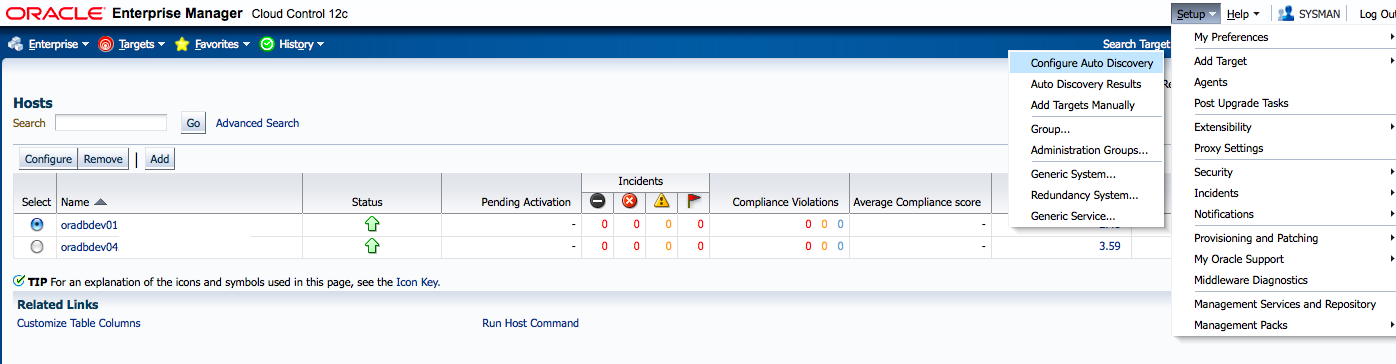

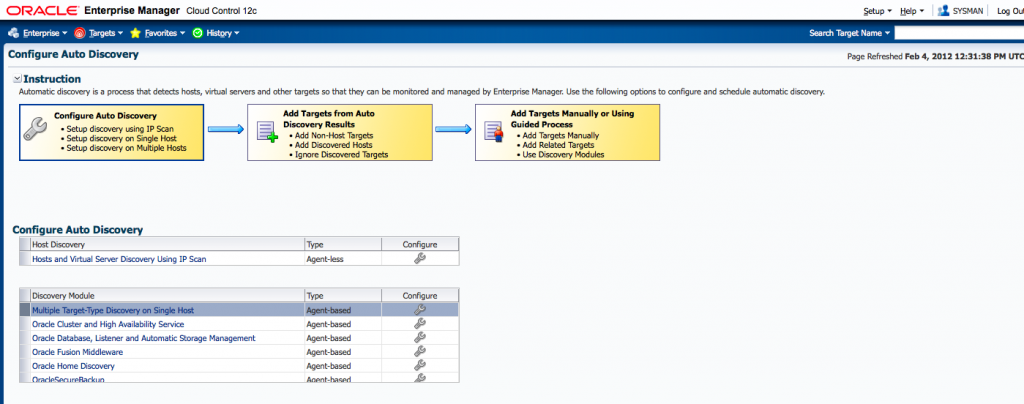


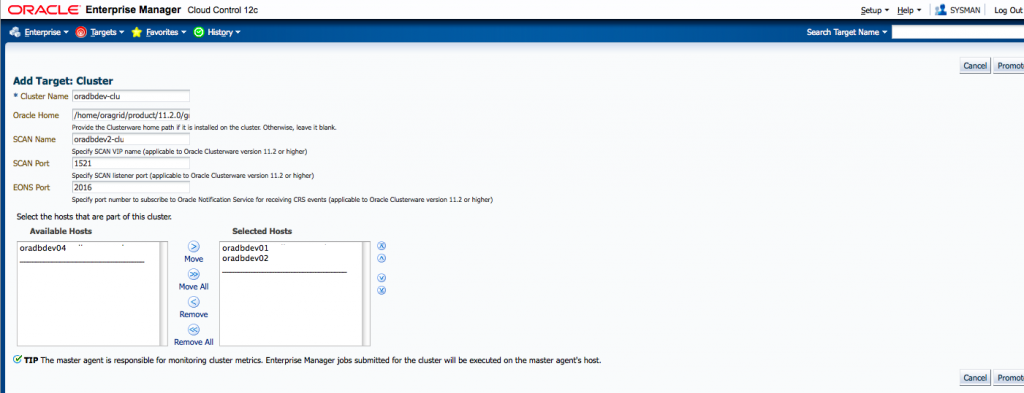



Recent Comments