This post describes the steps to upgrade an existing 11g Enterprise Manager Grid Control (11.1.0.1.0) to 12c (12.1.0.1.0). The Complete Upgrade process will be carried out under 3 different stages:
1. Patch existing 11g OMS to get the 12c upgrade console.
2. Deploy and Configure 12c agents.
3. Upgrade 11g OMS to 12c.
The approach used for this upgrade is 1-system upgrade approach. This approach enables you to upgrade to Enterprise Manager Cloud Control on the same host where your earlier release of Enterprise Manager is running. This approach also upgrades the Oracle Management Repository (Management Repository) in the existing database. Since the upgrade happens on the same host, there is a reasonable downtime involved. This approach does not refer to upgrading of an Enterprise Manager system in an environment with one Oracle Management Service (OMS). It refers to upgrading of an Enterprise Manager system on the same host as the old one, and having only one Enterprise Manager system existing at any point.
Environment Details:
Operating System: OEL5.4 x86_64
Database Version: 11.2.0.1
Existing Grid Control/Agent: 11.1.0.1.0
The supported earlier releases for upgrade include:
Oracle Management Agent 10g Release 2 (10.2.x.x.x),
Oracle Management Agent 11g Release 1 (11.1.0.1.0),
Oracle Management Service 10g Release 5 (10.2.0.5.0) and
Oracle Management Service 11g Release 1(11.1.0.1.0).
Unlike earlier releases Oracle Management Service 12c communicates only with Oracle Management Agent 12c. Therefore, unlike the earlier releases, you must first upgrade the Management Agents in your system before upgrading your existing OMS.
1. Patch existing 11g OMS to get the 12c upgrade console
To start the upgrade process we need to get the 12c upgrade console, which we can get by installing patch for bug# 10044087 on your existing Enterprise Manager system.
To apply this patch OMS needs to be down which means that there is a downtime required for the existing GridControl environment.
Download the patch and apply for your platform click HERE for download link.
This patch application is a simple patch apply process with opatch. Following are the mandatory things before you start patch apply:
— It is mandatory to apply PSU1(10065631) or later on the existing OMS home
— There is a chance of hitting bug 9953045 and bug 12360281, to escape these situations, set SQLNET.ENCRYPTION_TYPES_SERVER= (3DES168) in sqlnet.ora of your oracle database sqlnet file.
Follow the patch readme to apply this patch. Once this patch is applied and the post scripts(puc_dblink_pkgdef.sql, puc_dblink_pkgbody.sql and pre_upg_console.sql) are run and OMS is started, you can see the “Enterprise manager 12c Upgrade Console” under “Deployments” tab of Grid Control.
2. Deploy and Configure 12c agents:
Download the following software, and stage them to an accessible location:
– Oracle Management Agent 12c
– All the required plug-ins
Click HERE to download.
Don’t unzip the binaries after downloading them. Verify the checksum after downloading the zip files.
To manage information about the location of the core Management Agent software and its associated plug-ins, follow these steps:
1. In Grid Control, click Deployments.
2. On the Deployments page, in the Upgrade section, click Enterprise Manager 12c Upgrade Console.
3. On the Upgrade Console page, in the Select Upgrade Type section, select one of the following:
– To upgrade your Enterprise Manager system with downtime (even if you manually install Management Agents), select 1-System.
– To upgrade your Enterprise Manager system with “near zero” downtime (even if you manually install Management Agents), select 2-System.
– To upgrade your Enterprise Manager system with downtime on a different host, select 1-System on a Different Host.
Select 1-system approach here.
Enterprise Manager Grid Control refreshes the page and displays a table with a list of tasks you need to perform for the upgrade approach you selected.
4. In the Preupgrade Steps section, from the table, click Manage Software.
5. On the Manage Software page, in the Agent Upgradability and Target Upgradability pie charts, click the hyperlinks in the respective legends and identify the Management Agents and targets that can be upgraded, and that cannot be upgraded due to unavailability of the Management Agent software or the plug-in software.
6. In the Provide Software Location section, enter the absolute path to the directory where the core Management Agent software and the plug-in software are present for the required platforms.
For example, /u01/app/plugin
And then click Validate to register that location with the Enterprise Manager system. Once validate is complete you will see the below pie charts adn these should be in all green. If they are not in green, it means that you have missed some plugin(you will find the list of all required plugins at the botton of same page), download and stage the missing plugin and validate again.
Once the software have been verified we can continue to deploy and configure the software binaries of Oracle Management Agent 12c.
1. In Grid Control, click Deployments.
2. On the Deployments page, in the Upgrade section, click Enterprise Manager 12c Upgrade Console.
3. On the Upgrade Console page, in the Select Upgrade Type section, select 1-system approach.
In the “Preupgrade Steps” section, from the table, click Deploy and Configure Agents.
4. On the Deploy and Configure Agents page, for Operation Name, enter a unique name for the deployment operation you are about to perform. The custom name you enter can be any intuitive name, and need not necessarily be in the same format as the default name.
For example, Deploy_Agents_Phase1_2010_12_27.
6. In the Select Operation Type section, select Deploy Agent and Plug-In Software
and Configure Agent and Plug-In Software.
7. In the Search Agents section, search and add the existing, old Management Agents
for which you want to deploy the software. In the table that lists the Management Agents, enter an installation base directory
and an instance home directory for each of the Management Agents.
In the Agent Credentials section, retain the default selection, that is, Use Oracle Home Preferred Credentials,if you have already set these, so that the preferred credentials stored in the Management Repository can be used for this job.In the OMS Host and Port section, validate the name and the secure port of the host where you plan to install Oracle Management Service 12c. To change the values, click Edit. After filling up the port details click next, do not select any pre and post upgrade script.
Provide the root credentials and click submit. Agent will start a job with the name that you have provided, click at the job to see the status.
Generate Health Report of Deployed Oracle Management Agents. Follow the steps by clicking the “Generate help report” , once it is completed, you will see following screen:
Verify and sign off the health check report. After this you have to Switch-Over to 12c agents. Under “Agent Upgrade Steps” click switch agents:
Search for all the agents and provide the oracle preferred credentials. Click submit.
Once this job completes, the old agents will be stopped and new agents from 12g home will be started.
3. Upgrade 11g OMS to 12c
Download and unzip the 12c software from the link mentioned earlier in the post. It is mandatory to meet all the required prerequisites mentioned at ORACLE DOCUMENTATION otherwise the installation will fail at some later stage. I will list one import prerequisite step here:
Copy EMkey to repository: To do so, check the status of emkey as:
[oracle@cloud1 bin]$ emctl status emkey
Oracle Enterprise Manager 11g Release 1 Grid Control
Copyright (c) 1996, 2010 Oracle Corporation. All rights reserved.
Enter Enterprise Manager Root (SYSMAN) Password : xxxxx
The EMKey is configured properly.
Copy the emkey as:
$ emctl config emkey -copy_to_repos
After meeting all the prerequisites, continue with the OMS upgrade:
Invoke runInstaller from 12c unzip location:
$ ./runInstaller
Choose your option to receive updates via MOS and click next. I opted to remain uninformed from MOS updates.
On the Software Updates screen, select one of the following sources from where the software updates can be installed while the Enterprise Manager system gets upgraded. If you do not want to apply them now, then select Skip. I opted to skip these updates for the installation. Click next.
On the Prerequisite Checks screen, check the status of the prerequisite checks run by the installation wizard, and verify whether your environment meets all the minimum requirements for a successful upgrade. It may show “Failed” for some of the packages, make sure that those were installed or higher versions of those packages are already in place. Once confirmed all settings, click next.
Under Install Type, select to upgrade an existing instance option and choose 1-system upgrade approach. It will automatically find the existing middleware home. Enter a valid middleware home location where it will install the required components for 12c. Provide the location of Middleware home . Click next.
Provide sys and sysman password and click next.
You can select the plug-ins that you want to install, the already installed plugins will be greyed-out.
Click next after selecting the plugins.
If you are upgrading from Enterprise Manager 11g Grid Control Release 1 (11.1.0.1.0), then on the Extend WebLogic Server Domain screen, validate the AdminServer host name and its port, and the WebLogic user name. Enter the WebLogic user account password for extending the existing Oracle WebLogic Server Domain to the upgraded release.
Installation status.. once the installation finishes, it will ask you to run allroot.sh as root user.
Run the script as root user and click finish.
Launch the Cloud Console as you will see like:
Login using sysman and now you are ready to control clouds 🙂
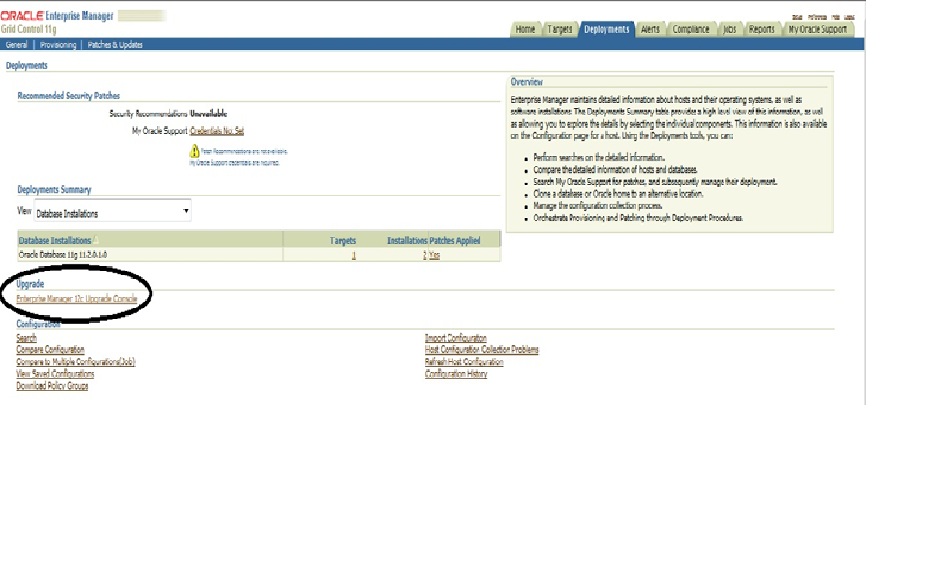


















Hi,
I am unable to search the agents under the Deploy and Configure Agents tab..
Kindly let me know what to do?.. In my current running OEM 11g r1 , i have 2agents running on 2hosts.
but still i am unable to find it during the activity Enterprise Manager 12c Upgrade Console.
Regards,
Preethi
[email protected]